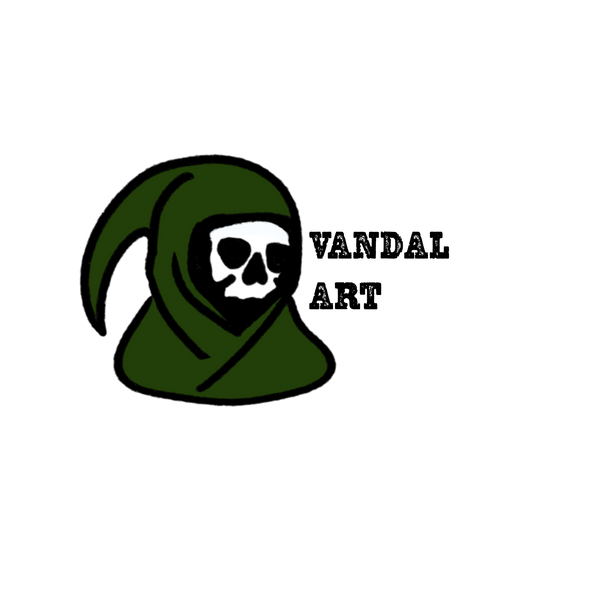Procreate was daunting the first time I ever opened it, I mean it took me a good hour to even find a brush I semi enjoyed. But as time has gone on Procreate has become my favorite tool for creating everything from quick sketches to finished designs. It's user-friendly and incredibly versatile if you know how to use it. If you’ve ever wondered how to use Procreate more efficiently, I’m here to share the tips and tricks that I learned along the way and use all the time.
1. Use Layers!
Layers are a digital artist's best friend, and Procreate makes it super easy to use them. The more you experiment with layers, the better your workflow will become. Here’s what I do to get the most out of layers:
-
Use layers for everything: I create a new layer for each element in my art—line work, shading, background, details, etc. This allows me to work non-destructively and make adjustments without ruining other parts of my work.
-
Layer Groups: Procreate lets you group layers, which is perfect when you have a complicated design. For example, you can have all your main image layers (line work, color shading) in one group and background layers in another, making it easier to stay organized.
2. Refine Your Color Palette
Procreate offers color palettes that you can create and save for future use. If you’re working on a project with a specific color scheme, this can help you maintain consistency throughout your piece or if you want to keep consistency across different projects.
-
Custom Palettes: I create custom palettes for every project. Whether it’s a set of pastels or a neon theme, having your colors saved in one place means you won’t waste time trying to remember which colors you used.
-
Palette from Image: You can pull colors directly from a reference image, which I find incredibly useful when working with complex or specific color schemes. Just select the image and tap the color picker, and Procreate will give you a palette that matches the image.
3. Time-Lapse Your Work
One tool I don't use as much as I should is Procreate is the ability to record your entire drawing process in time-lapse mode. Not only is it great for sharing your process with your audience, but it’s also a fun way to see how your work comes together or see how long it took you to make.
-
Export Your Time-Lapse: Procreate automatically records your work from start to finish, so once you're done, you can export the time-lapse video. It’s perfect for sharing your creative journey on Instagram or YouTube.
-
Playback Speed: You can adjust the playback speed to make it faster or slower depending on how detailed you want to share your process.
4. Shading with Airbrush
Procreate’s Soft Airbrush is my go-to tool for smooth shading. It’s perfect for achieving a soft, painterly look or blending out harsh lines to create subtle gradients in your art.
-
Opacity and Size Adjustments: I always adjust the opacity and size of my airbrush depending on how much control I need. This gives me more freedom when I’m blending colors or shading large areas.
-
Soft Shading: When working with portraits, I use the Soft Airbrush to create smooth, soft gradients, especially when Im doing tattooed inspired artwork.
5. Symmetry Guide: Make your life easier.
If your anything like me you suck at perfectly mirroring images. Luckily for you procreate makes it easy,
1. Go to Canvas under the Actions Menu.
2. Toggle on Edit Drawing Guide.
3. Tap the Symmetry tab in the submenu.
4. Tap Options and select your Guide type.
This is especially useful for creating balanced designs like death moths.
6. Add Paper Texture
For me the easiest way to evaluate a design and give it more character is to use a paper texture background. Not only does it add texture and depth to your design but makes it stand out on social media or even on a wall if you make a print. They are easy to find online and can find a ton for free. All you need to do is download it and upload the file to procreate and boom you're in business.
Grab free paper textures from the Procreate Folio Community:
https://folio.procreate.com/discussions/10/28/36677
Procreate workflows vary—so pick and choose the tips that fit your style. I hope you learned something that will make your life easier. Let me know which tip you’re most excited to try, and drop your favorite Procreate hack in the comments!
I Love you,
Say it back.